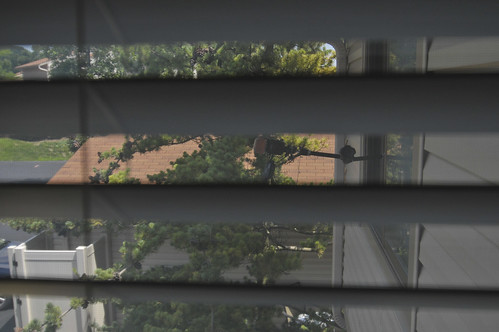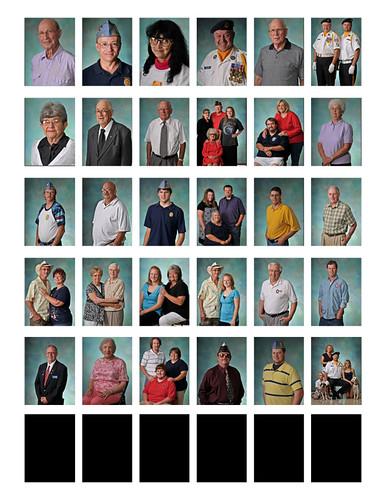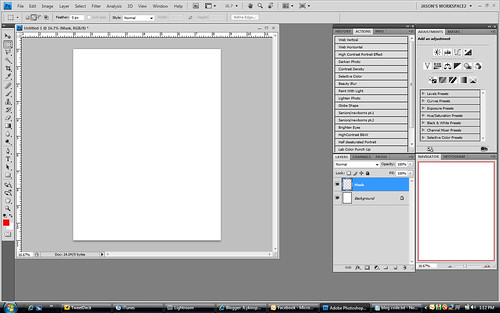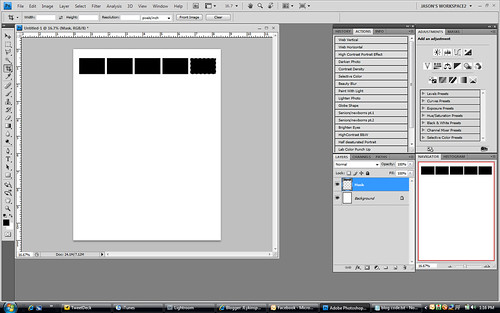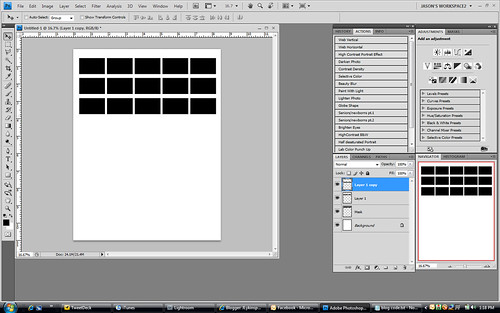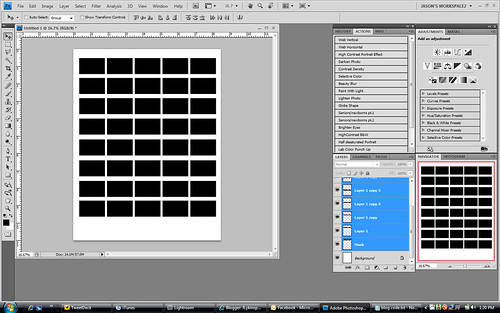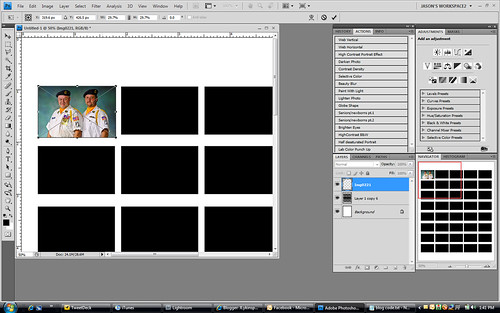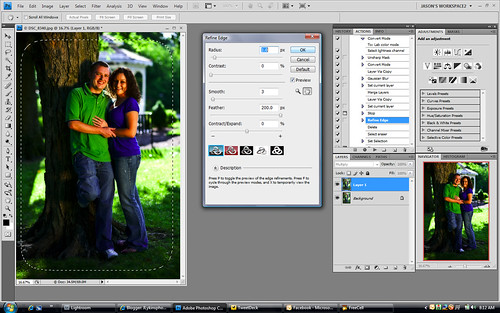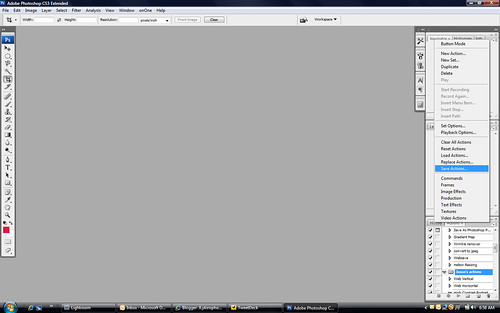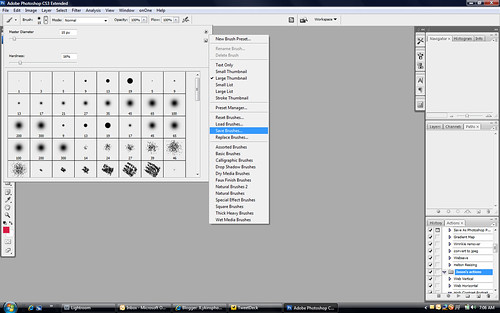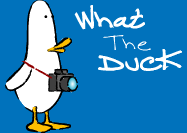Hey gang. Glad to have you back. It's late Saturday evening and I just got home from our latest wedding, which went great! Yet I have this unfinished feeling...
Let me explain. We shoot like mad before, and during the wedding. All of it is basically a visual account of the day. There really isn't a whole lot of time to be artistic while the bride is walking down the isle. You do your damnedest to get the lighting figured before the ceremony, and have things work just so, but that's about it. After the wedding is really the time to be creative and artistic with the bride and groom, but even then you don't have much time. You try to schedule in time to spend with just the bride and groom to do those beautiful show piece, for the portfolio shots. You know the ones that you plan on blowing up huge and taking to the next bridal show... But alas the schedule always changes, your hour and a half turns into 20 minutes, in which time you're supposed to get all of the group shots done as well. This leaves you with about oh 3 minutes to pick one great spot, figure your lighting and go with it... Hope for the best and pray that the photo gods are with you that day... But with seniors, it's a whole different ball game...

I've recently decided that seniors photos are by far my favorite type of photography to do. There's creative freedom abound. Everyone there is usually stress free (unlike a wedding), and you have time to spare. With a senior, they are usually excited to be there. They have usually (especially with the girls) spent hours gathering their favorite shoes, clothes, and accessories to make their photos turn out great. There isn't a time crunch(in our case at least), so there isn't the stress like there is in a wedding with keeping to a schedule. You have more time to explore some creative poses, places, and lighting with the knowledge that if it doesn't work, you can scrap it and move on to a different idea.
Don't get me wrong, I like shooting weddings. I love the tender moments, the excitement, and of course the good food, but sometimes you just want to be a little more creative. Sometimes you just want to spend a little more time making sure that the frame is perfect. Every shadow, every highlight, every thing is perfect.
So that's it. Off my soap box. Enough wining and crying about being creative from me... I just wanted to share my thoughts on that with someone and who better than my friends... See you all soon. Jason Read more on this article...