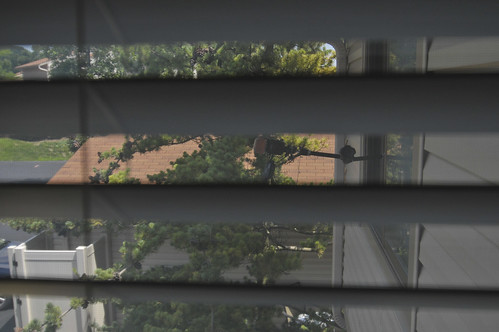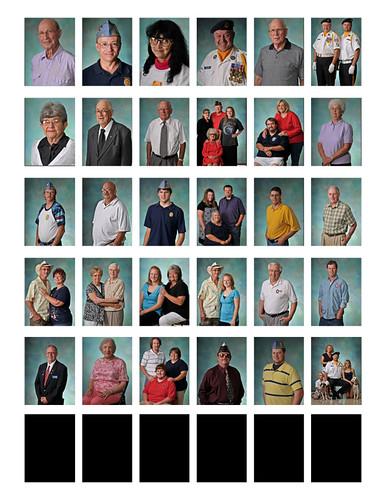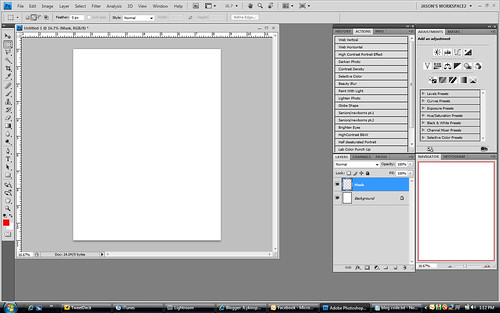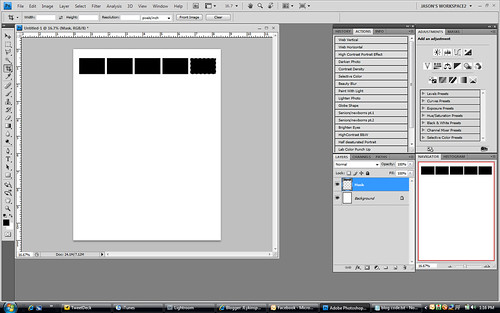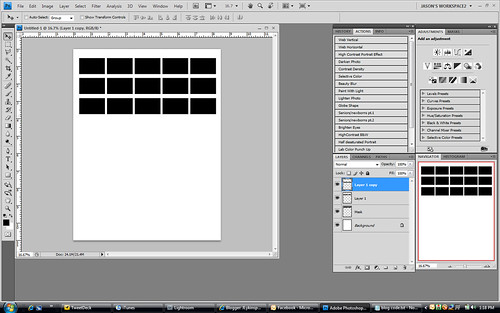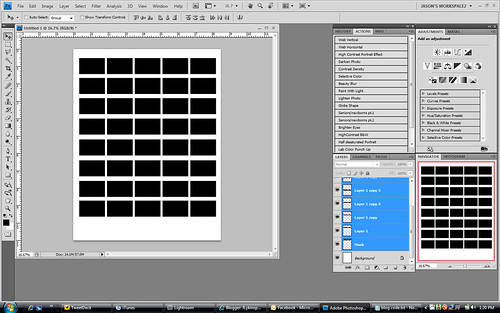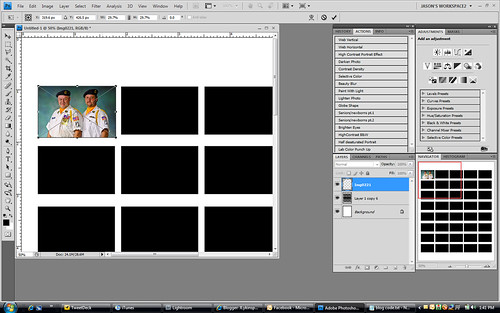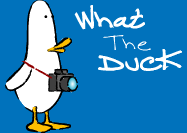I love this picture! It's my attempt to create an interesting reception photo by changing the viewers perspective, and do something a little different. I'd like to be able to tell you that I took this photo, but I'm not sure. You see to get this angle, I had my camera on a monopod extended all of the way out. There was a SB900 flash on top and a 12-24 wide angle on the camera. Triggering it all was done with a Pocket wizard. I was holding the mono pod up in the air above the group, and Shad was firing it from across the room with a pocket wizard... So I didn't actually press the button on the pocket wizard, but my idea, my composition...
Sorry I've been on hiatus the first half of this week. I was working on updating our website. It needed a face lift. I think it's getting there. I'm working on adding a blog to it now which should be active in a few days. Check it out by clicking
Here. Many people have told me that they appreciate the posts about small flash and things that go along with it so I thought that today I would talk a little about some of the modifiers that we use.
Where to start, whew boy there are so many different types of modifiers available to the photographer that it's hard to know what to talk about first. Lets start closest to the flash unit itself. The domed diffuser or the small Tupperware piece of plastic that fits atop the flash unit is where my diffusion usually starts. This little piece of plastic is a semi transparent piece that spreads the light from the flash as soon as it leaves the flash head. It does a wonderful job of scattering the light right at the beginning of the lights journey. Anytime that I am looking for soft light, even if I'm using another modifier, I leave the domes on. In this game of flash, I want as much diffusion and soft light as I can get so I leave it on. A couple of things to note though, first putting this diffuser on will drop your available power by at least 1 stop. That's a given though. Anytime you diffuse or place a softener whether it be a domed diffuser, softbox, or an umbrella in from of a light source, it will loose it's potential power. With the high ISO's available to us now, I don't worry too much about it. I would rather have a soft beautiful quality of light with a little less power than a super powerful harsh light source that has absolutely zero quality to it. The second thing to note about these domed diffusers is that when they are attached to the flash head, the flash is zoomed to it's widest angle possible. This only applies to the SB800's and the SB900's. All of you folks working with the SB600's and have the sto-fen aftermarket diffuser, you don't have to worry about it. Some guys will notch out their domes where it makes contact with the little switch on the flash head so that they can zoom the flash while leaving the dome on.
A little further out from the domed diffuser you have a huge selection of modifiers. There are no less than 100 different major manufacturers producing all sort of modifiers, not to mention the knock off versions. I can't possibly tell you about all that there are out there, so I'm going to just give you a rundown of what I use. My diffusion system starts with
David Honl. The Honl system is comprised of multiple pieces of modifiers that work seamlessly together.

At the core of this system is the speed strap. It is a piece of Velcro that has a non slip material on the side that comes in contact with the flash. The strap gets wrapped around the flash head and secures to itself. Once you have this in place you can attach any of the accessories easily and quickly. Probably the most used piece in the collection is the the speed gobo. It has a white side and a black side to it. The gobo can be attached and used as a bounce card, or as a gobo. You can attach two of them and use them as barn doors. They are very versatile. The next pieces that I use from the set are the snoots. They come in two different versions, the 5inch and the 8inch. They work very well, and fold down flat for storage. The next piece that I use is the Speed Grid. The Speed Grid is a honeycomb shaped piece that is placed on the end of the flash and it directs the light in a more linear fashion. Great for a hair light, or when you want to spotlight just an individual. There is also a gel kit that is offered from Honl, but I still have a ton of gels left the I cut down myself. Maybe when those gels wear out, I'll order the ones from Honl.
The next modifier that in our arsenal is the Gary Fong Lightsphere. This little Tupperware looking unit is amazing. Most every wedding photographers that I know, uses this unit at some time during a wedding. Usually at the getting ready stage, and at the reception where things are happening fast that you don't want to miss. The unit itself is a dome that reflects the light in all directions allowing you to move from vertical to horizontal quickly without changing the flash orientation as with a stroboframe. Handy piece of equipment that I suggest for anyone doing events, or weddings.
On to the larger units. Shoot through umbrellas are the tried and true units for small flash photographers. If you want to soften the light and don't care where it scatters to, get an umbrella. They are cheap, and can be found at any camera store worth their weight.
Lastolite has two products that I really have been enjoying using lately. First the Tri-grip is a diffuser/reflector that is roughly triangle in shape with a sturdy handle at it's base. These units are easy to hold and manage with one hand and work great as either a reflector, or a shoot through diffuser. They are large so your flash becomes as large as the diffuser when firing through it. The second product I've been using lately is the Lastolite Softbox. This is a smaller softbox designed to be mounted on a monopod, or a light stand and have a small flash run through it. The quality of light coming from these two different modifiers is wonderful.
So that's it. That's the major collection of modifiers that we carry with us. Of course we have the standard round reflectors that most photographers carry. They work well, I have just fallen in love with the Trigrip so that's the unit of choice for me right now.
Alright, gotta run. Hopefully I'll see you all here again tomorrow. Jason
Read more on this article...