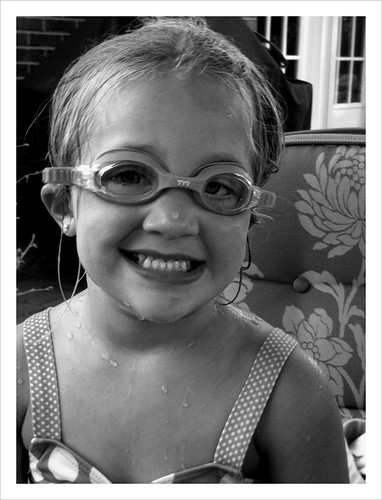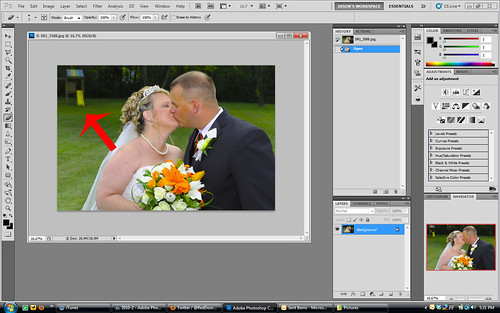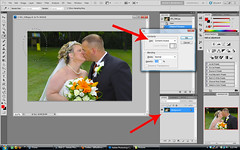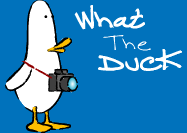Today marks a turning point in this blog's life... Up until this point this blog has been geared at Photographers. Photoshop tutorials, photo tips etc. After spending some time with commercial photographer Don Giannatti and talking about the direction of my photography etc. the aim of this blog is going to focus more on my images, and why I did what I did with them. So without further adieu... I present to you Tarah.
Tarah is one of my favorite models to work with in this area. She's naturally beautiful, fun to work with and is fearless. I setup this shot for my commercial book. The goal was to tell a story, or show something different than just a pretty face. I wanted to highlight not only the model, but the vehicle as well. Lighting the two planes separately did a good job of accomplishing my goal.
Hit the Jump to see an outtake and hear about the lighting setup...

I didn't like this shot as well because the posting and the look on her face just didn't nail what I was looking for. Another beautiful picture to be sure, but just not quite as good as the first one.
For this setup I used a White lighting 1600 with a gridded beauty dish for a main. The kickers were sb800's on either side of the car. For The light on the car, it was just a touch from another sb800.
So a big thanks to Don Giannatti for pointing me in the right direction, and a big thanks to those of you reading. If you want to see more work from myself or my studio please visit http://www.rdphotos.com and look at the portfolio section. See you next time, Jason
Read more on this article...