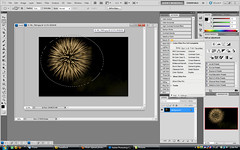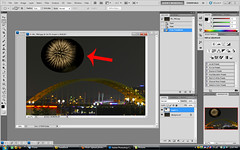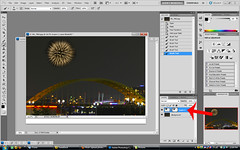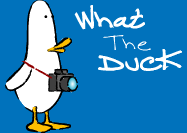Hey everyone! Glad to see you made it back. Today I want to show you my method for taking a standard image and creating a panoramic using Photoshop CS5's Content Aware Fill feature. It's a pretty simple process that will have you creating panoramas in no time flat! So watch the video, and let me know what you think! Jason
Read more on this article...