
Hey everyone. Glad you made your way back. If you read yesterdays post I told you that I just upgraded to Photoshop CS4 a few days ago. It's better than I could have ever expected. Over the next couple of weeks I'm going to cover some of the new features included in this new version, but first we have to get all of our settings, actions, and brushes converted over from CS3. If you haven't been using Actions, keyboard shortcuts, and specialized brushes, why not? These are all things that make life a whole lot easier when working in Photoshop.
As a side note, even if you aren't upgrading at this point, you may want to read about how to do this stuff and do a backup of all of these settings, just in case something happens to your computer.
Open photoshop. Got to EDIT-KEYBOARD SHORTCUTS this is what will pop up:

Now if you don't have any specific keyboard shortcuts, then you don't have to worry about this step because the same "default" shortcuts already come pre-loaded in CS4. I have changed my shortcuts to make my life easier. So once in shortcuts, click on the small "disk" icon in the upper right hand side of the box. I have my cursor pointed directly over it in this photo. By default it will open up the Keyboard shortcuts file under the Photoshop folder in your program files section of your hard drive. I have a folder that I keep all of my external photoshop files in under the My Documents tab. So I selected that folder and named my file Jason's Keyboard shortcuts. Click ok to save and you're done with that. Now in your Actions panel click the drop down menu in the upper right hand corner of the box. If you are in button mode, uncheck that selection and then move down to your actions set. (if you haven't made a custom actions set to save your files in, you need to do that first by clicking on "create set" in the ACTIONS drop down menu) Click on the drop down for the ACTIONS box again and click "save actions". It will look like this:
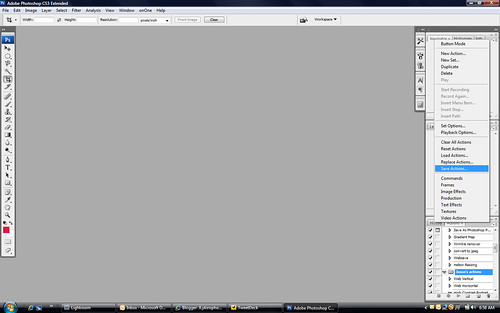
Again I have the folder in "My Documents" where I keep all of my photoshop external files. I saved the actions set there.
Last but not least for me was to save my brushes to transfer to CS4. I have acquired a pretty good collection of different brushes and I wanted to take those with me to CS4. So click on the brush tool over on the left hand side of your screen. When you do a dropdown box will appear on the menu bar at the top of the screen. Click on this dropdown where it says BRUSH. Now on the right hand side of the screen you will see a small arrow inside of a circle. Click this. It will bring up a menu similar to the Actions menu we saw earlier. It should look like this:
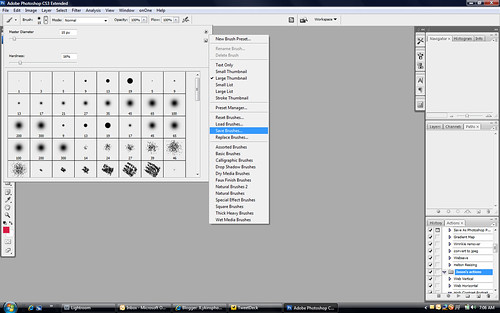
Click on save brushes. At this point you should know where I'm going to save the file for this(in my documents). Save the file there and close CS3..
Once you have CS4 installed, you will repeat the above process, except instead of clicking on save brushes, you click on load brushes. Easy and simple.
I'm done for the day. I need a nap so I'll see you all tomorrow! Jason



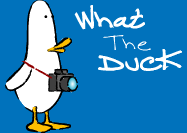


No comments:
Post a Comment