
Hey everyone! Glad to see you made it back. Today I want to show you one of my favorite features of the New Photoshop CS5 and when I would use it. Content aware fill was introduced in the latest version of Photoshop (CS5). Basically you select an area, select fill, or press backspace (on the background layer) and Photoshop does it's best to fill in the selected area with what it thinks should be there. I was skeptical about how well it would work when I heard about this feature, but I have to tell you, it does a wonderful job. Above is an image from a recent wedding. Beautiful image, but what you don't realize is there was one of those big Rainbow playsets in the background that had to be removed. It literally took 20 seconds to remove, start to finish. Hit the jump to see how...
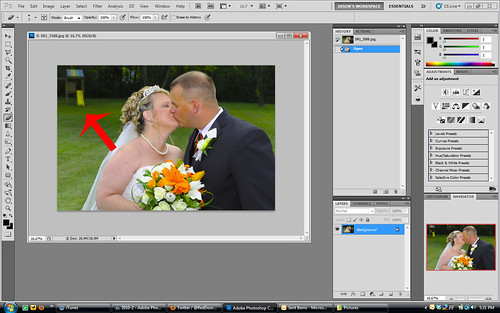
So that's the original. You see in the upper left hand corner there is a bright, ugly playset sticking out like a sore thumb. In the past I would have added a layer, selected my clone stamp tool and gone to work. It would have taken at least 5 minutes or more depending on how difficult the background was, and how precise I needed to be(dependent on how large of an image I thought they might make). Here's how we roll in CS5.
First we're going to select the area we want to remove. In this case I used the Elliptical marquee tool. You don't have to be really exact. As a matter of fact in this case, I wasn't precise at all.
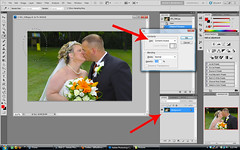
There are two things to note in this image. First, I have the background layer selected, so all I had to do was press Backspace on my keyboard to bring up the fill dialog box. If you have any other layer selected you would go to EDIT-FILL and when the dialog box came up, you would select CONTENT AWARE FILL. Once you have the selection, and the content aware fill box up, press OK. This will fill the selected area with what CS5 thinks should be there. It does this by looking at the pixels around the selection and using a special algorithm it recreates the area.
After you press ok, it will take a few(varies depending on the size of area being filled) seconds and as you can see in the image below it fills it. I didn't go back and do any touching up of the area. This is exactly how it came out of Photoshop.

Use content aware fill to your advantage. Reduce your editing time, and do a better job with this great improvement. Thanks for stopping by, see you next time. Jason



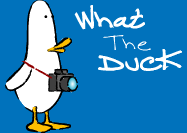


No comments:
Post a Comment